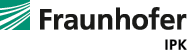MO²GO Viewer Start
This page starts the MO²GO Viewer Applet. You need to enable Java Applets in your browser in order to use the application ( How do I enable Java in my web browser? ).
If you are not familiar with MO²GO and IUM you might want to take a look at moogo.ipk.fraunhofer.de.
MO²GO Viewer Crash Course
- The MO²GO Viewer allows for navigation in an IEM Model created with MO²GO. When the window appears, it shows (depending on this page’s settings) the top level of a model or directly jumps into a predefined layer.
- Use double-click to go into detailation of an Action. An Action has a detailation available if its border is thicker. (Alternatively you may use right click and select Goto detailed Action)
- The text attributes of a State are available on right click, too. When the menu point of a particular attribute name is clicked, its value appears in a dialog.
- When an element is selected, its name appears in the bottom line of the MO²GO Viewer . If the name of an element is oversized and does not fit in the element box, it still apears complete in the bottom line.
- The right most button of the toolbar hides/shows the navigation panel where you can see the layer tree. Along with the tree the elements with text attributes are listed too. The latter feature can be disabled in the Extras menu Show additional elements in navigation pane
- Showing Icons and Icon text is configurable in Extras.
- Go to Extras / Options to configure the style and scope of the port Information.